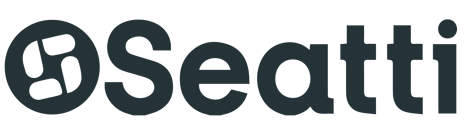You don't need an extra account for Seatti - we use your Microsoft account data via SingleSignOn (SSO)
If you have found the Seatti app in Teams and ideally also pinned it, then you do not have to log in because you are already logged in to MS Teams.
To open the app, simply click on the Seatti logo in the side bar of your Teams and you will see the planning view for today (as in the screenshot) or for the current week (you can switch to the weekly view via Show Weekly View). If you have already made a booking, you can directly see its details on this first page!
When you click on Add booking, a dropdown menu opens where you can get an overview of your company's locations and find your desired workplace, meeting room or parking space! 😊
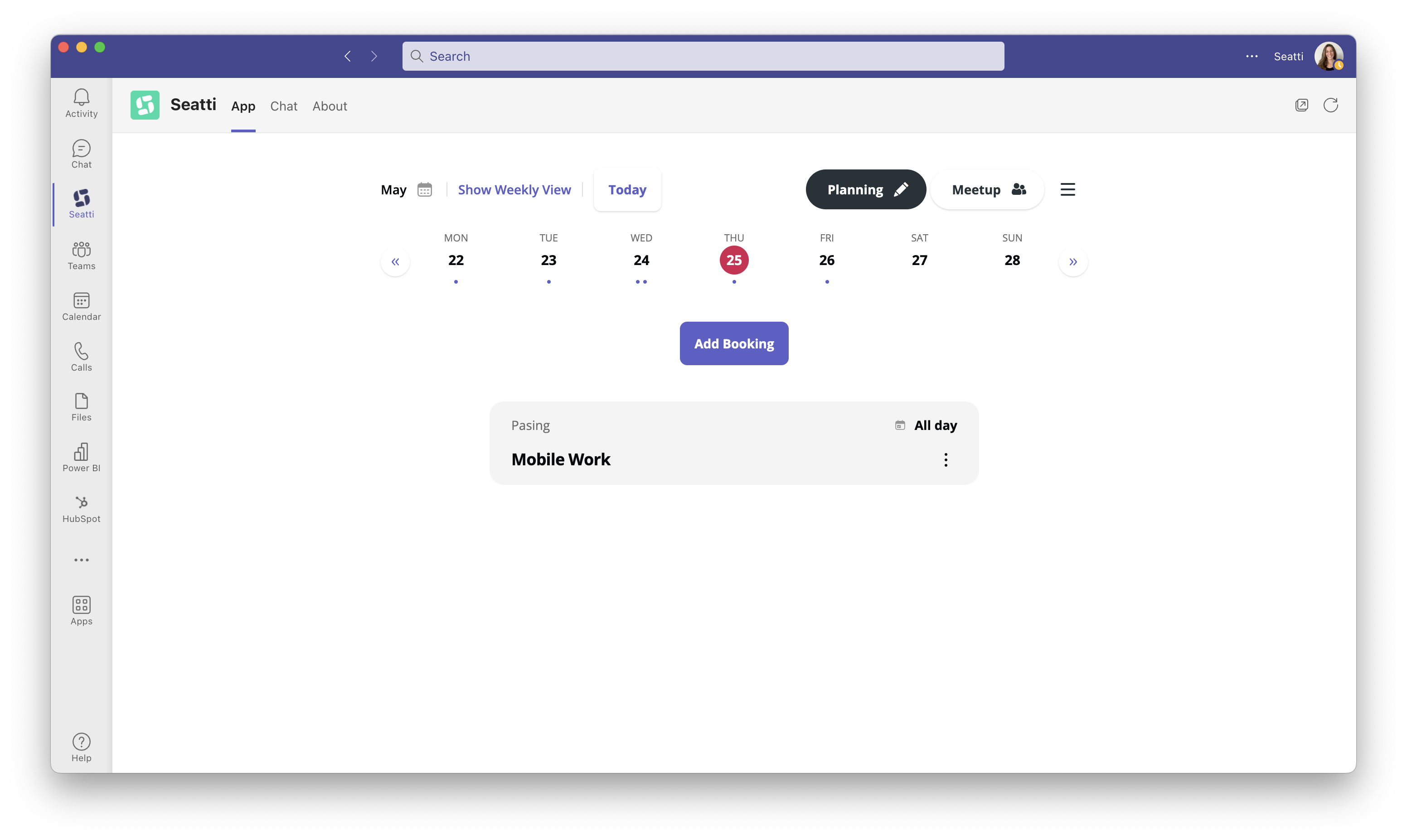
If you do not use Seatti directly via MS Teams but via the browser at my.seatti.co, you must click on Login. You will then either be logged in directly (if you are already logged in elsewhere with your Microsoft account = your company account) or you will have to enter your Microsoft login data.