How do I used a fixed desk and how can I release it for others to use?
Your fixed desk or parking space will be assigned to you by an administrator - you can then release it in Seatti if you won't use it yourself, so that it can be used by colleagues while you are working from home or on vacation.
When logging in to Seatti, you will directly see your Planning view in which your assigned desk (or parking space) is displayed as reserved for you on each day.
No one besides you can book your workspace or parking space.
You will only be visible to others in Meetup once you actively book your desk (with just one click). Please be fair and confirm that you're coming in, so others can see when you will actually be in the office and when not.
When you work from home or are on vacation, you can release your desk or parking space for those days and indicate your status instead. Releasing your desk makes it available to be booked by your colleagues on the dates you specified.
How do I find my fixed desk or parking space?
You will see your assigned desk in both daily and weekly view in the Planning View in Seatti. It is reserved for you and suggested for booking each day of the week.
Please note, that the reservation is not the same as a booking!
 You can now either book your assigned desk yourself or release it to be used by others.
You can now either book your assigned desk yourself or release it to be used by others.
If you don't hit the "Book" Button or "Release", your desk cannot be used by anyone else. Also, your colleagues cannot see in Meetup if you're planning to be in the office that day or not. It is just an un-confirmed reservation if you don't act upon it.
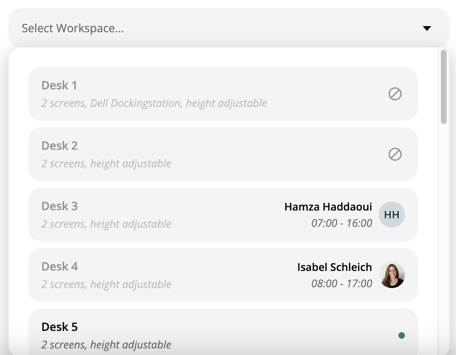
If you're not performing any action (booking or releasing), your assigned desk will show as not available to others (greyed out like Desk 1 and Desk 2 in the screenshot).
Once you actively book your desk for yourself (confirm you will be using it), then your name will show (like for Desk 4 in the screenshot).
How do I confirm that I will be using my desk myself?
If you want to confirm that you are coming into the office, simply hit "Book" from your displayed reservation in Planning.

Now you will also show up in Meetup and others will know which days you plan to actually come into the office.
How do I make my assigned desk or parking available for others?
Simply hit "Release" instead of "Book". This cancels your reservation for that resource (only for the day you specified) and now it can be booked by others - either by everyone or only by members of your team - depending on how your admin has configured this.
After release, you have 3 options:
- In case you just hit the release button by accident but want to use your desk on your own, simply hit "Undo release" and it is yours again. This only works if no one else has booked your desk in the meantime.

- In case you will only be in the office for half a day, simply make a normal half-day-booking for your desk (just like you would do for any other desk).
- In case you released your desk because you plan to work from home or are lucky enough to be off on vacation, please make a status booking, so that your colleagues can see that you will not be in the office on those dates. This helps transparency.